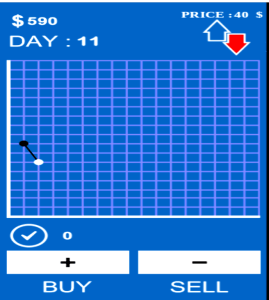83 Most Used Microsoft Excel Formulas & Keyboard Shortcuts you Must Know
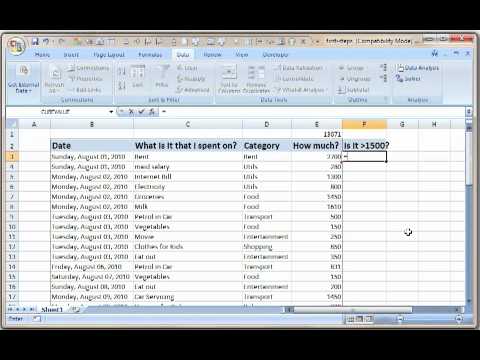
Useful Microsoft Excel Tips and Tricks
MS excel is a type of database software with numerous purposes, used for marketing, financial data analysis in accounting field to make creative spreadsheet of data; and with its accounting formula, it’s helpful in many businesses for bookkeeping etc.
There are many things you can do with Microsoft excel. In fact, it’s one of the most used Microsoft windows softwares by individuals and companies and with few hours on its tutorial, you can begin with data grouping. Today, MS Excel training is required to work in data mmanagement department of some companies because spreadsheets facilitate numerical computations through the use of formulas.
The 5 main uses of Microsoft excel are for graphical presentation, identifying points in charts, text formatting, grouping files of different formats and it’s accessible online along with Microsoft Office. It’s free to download and it can be used on any windows PC, Mac, androids and other sophisticated phone devices. These are the top excel functions and the important excel shortcuts are listed as you read along.
The advantages of MS Excel have always been of great benefit to the departments of finance in many business organizations, and since the software program is useful in data compilation, it’s regarded as a type of program for accounting department.
Irrespective of the purpose you’re using MS Excel or the department where you are using the spreadsheet, there are keyboard shortcuts, formulas, simple and advanced, tips and tricks that can help facilitating your work and get the job done fast.
Some of the top excel keyboard functions that you will find very useful whenever you want to fasten your work in Excel are listed below.
Microsoft Excel Shortcuts Functions
F1 >> If you want to open the help menu.
Ctrl + F1 >> To Hide or Unhide the taskbar only
Alt + F1 >> To Create a chart from the data in the range you’ve selected
Alt + Shift + F1 >> To Create a new worksheet.
Ctrl + Shift + F1 >> To Hide or Unhide the ribbon and taskbar.
F11 >> New graphic
F4 >> To Split the last edition
F2 >> Edit selected cell
ALT + = >> Automatic Sum the selected cells
ALT >> Access to ribbon for formulas
ALT + Enter >> New line in the same cell
Re page/Page down goes to the inside/next spreadsheet.
F2 >> If you want to ativate the cell you’ve selected for editing.
Ctrl + F2 >> Open print options.
Alt + F2 >> To open your saved file as modal window.
Shift + F2 >> To Insert/Edit comment on selected cell.
Alt + Shift + F2 >> To Save the current workbook.
F3 >> To Paste a name into a formula.
Ctrl + F3 >> To open the name manager dialog box.
Shift + F3 >> To Open function insert dialog box.
Ctrl + Shift + F3 >> To Create names, using row.
CTRL + >> Shows formulas
CTRL + BACKSPACE > Shows the active cell
CTRL + SHIFT + & >>Applies a border to the selected cells
F4 >> To Repeat your last action
Ctrl + F4 >> To Close your current workbook.
Alt + F4 >> Press this to save or discard current changes.
Shift + F4 >> To select cell next-right to current.
Ctrl + Shift + F4 >> Like Shift + F4.
F6 >> To switch between the Help task pane and the application window.
Ctrl + F6 >> If you want to switch to the next workbook window when you open multiple workbook window at a time.
Shift + F6 >>To switch to your previous pane in a divided worksheet.
Ctrl + Shift + F6 >> To switch to your previous workbook window.
F11 >> To create a chart of the data in the selected range.
Ctrl + F11 >>To create new worksheet with name like Macro1, Macro2…
Alt + F11 >>To switch between the visual basic editor and the active workbook.
Shift + F11 Create a new worksheet.
Alt + Shift + F11 Open MS script editor.CTRL + B >>Bold
Ctrl + K >> Italic
CTRL + SHIFT + $ >> Style coin number
CTRL + SHIFT +% >> Percent number style
F8 >> To turn On/Off extend selection mode
Ctrl + F8 >> Activate resize window cursor when the window is not maximized.
Alt + F8 >>Open Macro management dialog box.
Shift + F8 >>Enable Add to Selection mode- select non-adjacent cells when enabled.
CTRL + SHIFT + ^ >> Scientific annotation style
CTRL + SHIFT + @ >>Date style
CTRL + SHIFT +! Number style
CTRL + F12 >>Open
CTRL + SPACEBAR >> Selects the entire column.
F5 >> To open Goto dialog box.
Ctrl + F5 >>Restore selected workbook window.
Shift + F5 >> This is to open Find/Replace dialog box.
SHIFT + SPACEBAR >> Select all row
CTRL + [selects all cells directly related to formulas in a selection.]
Ctrl + D >> To copy equation
CTRL + F >> ToFind
CTRL + H >> To Find and replace
CTRL + LEFT ARROW >> To Move left
CTRL + RIGHT ARROW >>To Move right
CTRL + UP ARROW >> To Move up
F12 >>Open save as dialog box.
Ctrl + F12 >>Open the open menu.
Shift + F12 >>Save the current workbook.
Ctrl + Shift + F12 >> If you want to Open the print menu.
CTRL + DOWN ARROW >>Move Down
CTRL + ENTER >>Same data in multiple cells
Shift + F3 >> Find a function
CTRL + * >> Is used to select a cell area automatically without using spreadsheet
F9 >> To refresh your workbook and perform some calculations
Ctrl + F9 >>Minimize workbook.
Shift + F9 >> For calculating the active worksheet
Ctrl + Alt + F9 >> For calculating all your worksheets in all open workbooks.
Ctrl + Alt + Shift + F9 >> If you want to recheck dependent formulas, and to calculate all the cells in your open workbooks.
F10 >> For selecting the menu bar and close an open menu and submenu at the same time.
Ctrl + F10 >>If you want to maximize or restore the selected workbook window.
Shift + F10 >> To display the shortcut menu for the selected item.
Alt + Shift + F10 Display the menu or message for a smart tag.CTRL + Key += = >> Add row or column
CTRL + Key-= >>Deletes row or column
CTRL + SHIFT + ARROW >> Selects until the end of the data
CTRL + + >> Dates of the day.
F7 >> To perform spell check in the selected range.
Ctrl + F7 >>Activate move window cursor
Shift + F7 >> To Open thesaurus.
These are the keyboard shortcuts and formula in Microsoft Excel AMD their functions. In case you observe any difference while you’re working on your computer keyboard, yes, some of the formulas may cchange due to the keyboard settings. You can change the keyboard language settings.