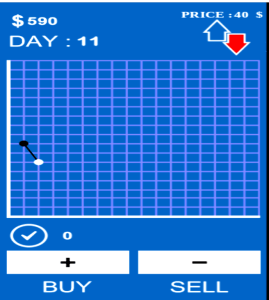6 Methods to Factory Reset your Iphone: With & Without iTunes, Apple ID, iCloud & Password & Computer
There are several reasons you may want to factory reset your iPhone, it may be because you’ve just bought a fairly used iPhone, you’re about selling the one you’re using, you jailbreak your iPhone and it’s now infected with virus from non-certified apps or you just forget your password; in whichever way, it’s important you know that you’re likely going to delete your iCloud account, the Apple ID and password or lose data if you’re not sure of what you’re doing.
If you’re resetting your iPhone when you forget your password and you want to restore it, the first thing is to backup your data to avoid losing your media files, contacts and other information.
There are iPhone backup apps and you can transfer your data to other devices, back up with iCloud account or sync with computer and migrate your videos, Audio-books, pictures, contacts and others to the PC. After that, you can continue with factory reset.
There are many ways you can do this; you can delete an iCloud account if you don’t know the password, you can erase your Apple ID with your password and when ‘Find My IPhone‘ is on or factory reset with iTunes or without it.
To factory reset your iPhone without computer
Go to your iPhone settings, tap General and scroll down to click Reset. To completely delete everything on the phone, select ‘Content & Delete’ settings and input your password to authorize this action and your iPhone OS will be reinstalled. You can now restore your data from backup and make other necessary settings and start using the phone again.
There are other preferences on the ‘Reset Tab’, some to help you manage the iPhone memory space if you’re running out of memory and the phone is becoming slow, hanging or freezing up; some to reset some personal settings and preferences.
To reset your personal settings, tap ‘All settings’ Tab.
- To delete iPhone settings and user settings, Tap the ‘All settings’ tab.
- To delete network settings such as WiFi Login’s, tap the Network settings’
- To factory reset the phone home screen, tap the home screen tab.
- Delete all the words you added to iPhone dictionary by taping the ‘Keyword Dictionary’ tab and to reset your location & Privacy settings, tap the Location & Privacy Tab.
However, on iPhone 6s, 7 and higher, you can not erase data using this method unless ‘Find my iPhone’ setting is turned off. If you’ve not activated the ‘Find my IPhone’ settings in iCloud or sync you iTunes with computer, your option will be recovery mode method which I’ll discuss below but if you have access to iCloud, input your password as it’s requested and you’re done.
Apple introduced the find my iPhone-Activation lock feature when they launched the iPhone 6 to prevent iOS device theft
To factory reset iPhone with ITunes
This is more of a friendly way of resetting your iPhone 5, 6, 7 or higher if your jailbreak apps are crashing, hanging or your iPhone is not responsive to command as appropriate.
The first thing is to connect the iPhone, iPad or iPod (the process is almost the same) to your PC or Mac computer with the aid of USB cable. (Don’t panic if your iPhone pop up options to confirm the connected device as trusted, it’s not that your computer is not safe)
Once connected, open your iTunes, login to iCloud and activate the Find My IPhone settings; you’ll see the information about your iPhone on the main page and you can now tap the ‘Restore‘ button and iTunes will update your iPhone with the latest iOS software from Apple server and install it automatically on your iPhone (This may take few minutes) and you can now start installing trusted apps and enjoy your device.
After reset, you’ll see the “Configure” option which will appear on your iphone screen and you can now follow the inbuilt iOS configuration panel to reset your iPhone.
If the previous ways I discussed is not helping you, you can reset your iPhone in the recovery mode. This is how some people unlock and reset locked or stolen iPhone without iTunes Cloud account or Apple ID password or better contact Apple support or discuss it with other users in the Apple support forum.
To factory reset using the Recovery Mode
Just as I’ve said, the last option if you’re having problem resetting your iPhone may be the recovery mode method, when your iPhone is disabled and you want to reset it without iTunes or it’s locked and you can not use it.
The first thing is to turn off the phone ( if the iPhone can not be turned off, press and hold the home button and power button at the same time for few seconds to turn it off)
Let’s start with factory reset using iPhone app like Dr.Fone toolkit repair
With this iOS app, you’ll not have to worry about backup as it’ll handle everything for you. It has versions for android, iOS devices and PC.
The first thing is to download and install Wondershare Dr. Fone toolkit on your laptop, launch the app and click on the Repair button, connect your iPhone to the PC with USB cable and once the phone is detected, click ‘Start’ to kick off the repair.
The app may prompt you to download the latest firmware, click ‘Download’ and once the download finishes, the iPhone repair will start and in few minutes, Dr. fone repair app will restart your phone in the normal mode.
It’ll update your iPhone with the latest software and reset your iPhone to the new mode it was when you just bought it and clear the personal settings and preferences that made your phone ti be susceptible to attack from hackers.
The app can also fix other issues like iPhone black screen, iTunes error 14, error 27, 4013, 9, 27 and others and it’s well compatible with android, iPhone, iPad, iPod, Windows and Mac computers.
Factory reset without App
You can still hard reset your iOS with computer only, Hold down the ‘Sleep’ button of your Apple iPhone to pop up the Red slider and slide it to OFF. if you don’t see the Red slider, hold down both the sleep button and home button (latest iPhone requires this) till the phone turns off. (If it doesn’t turn off, you may need to see an iPhone engineer)
After this, connect, connect your USB cord to your laptop (upstream end),
hold the home button of your iPhone and connect the other end of the USB cable (downstream end) to your iPhone and the ‘Connect to iTunes’ screen will appear and iTunes will automatically open and pop up notification that your iPhone is now in the recovery mode. ( If it doesn’t open automatically, you can still open it manually).
Tap OK button and Click ‘Restore‘ and your phone will be completely restored back to the normal mode in few minutes.
NOTE: You should charge your phone before starting this process.
How to Restore iPhone with ipsw files installation tools
This method is only suitable for iPhone geek or a developer. You can install a particular version of the iOS software with .ipsw files if you don’t want the new automatically updated firmware.
Search and find the compatible .ipsw file for your hardware and download it, connect your iPhone to your computer, open iTunes, select your phone and set the phone to the Restore Mode. After that, Click update to open the .ipsw selection dialog, press and hold the Option key and click Update to select the .ipsw file you’ve just downloaded and use it. You can also download the list of the .ipsw files into any storage device and use it on several other devices.