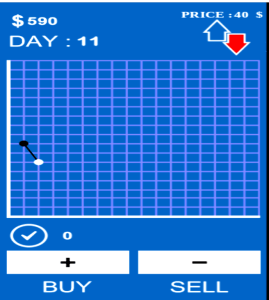How to Fix Problems while Installing Programs and Games on Windows PC
Windows is a widely used Operating System which is commonly used by a lot of people all over the world.
But sometimes you’ll run into errors while using the Windows OS.
Some of the error codes are
- S(0-499) (0x0-0x1f3)
- (500-999) (0x1f4-0x3e7)
- (1000-1299) (0x3e8-0x513)
- (1300-1699) (0x514-0x6a3)
Sometimes the Windows installer simply refuses to run or operate, leaving you unable to download any new games or programs.
Now, there are multiple reasons why you’re unable to install programs on your Windows.
In this article, we have discussed some things that you can do to fix this issue. Read this article carefully to learn the facts here now
Things to do when Windows installer doesn’t work
There are certain occasions in which the Windows installer stops running and shows an error report whenever you try to install a program.
This can be quite annoying. But there are a few general fixes that you can try yourself to fix this error. Take a look.
- Solution 1: Run as administrator
There are many programs and softwares out there, which require administrator privileges to be installed.
For safety reasons, the User Account Control (UAC) restricts your use to a limited account.
This is why you may see UAC pop-ups on your screen whenever you install a new program, asking your permission to install it.
The modern programs automatically ask for permission for installation.
However, once in a while a program may fail to install. In such cases, you can run the computer as an administrator and run the installer manually to complete program installation.
You can do so by right clicking on the installer file, followed by selecting Run as administrator.
Now agree to the prompt and the installer will write the file in system folders and install the program normally.
- Solution 2: Run the Fix It troubleshooting tool
Microsoft has a Fix It tool for troubleshooting purposes.
You can take the help of this tool to run the programs, which is otherwise not installing in the computer.
This tool detects corrupt registry keys and fixes them.
To use the tool, you can visit the official Microsoft page and click on Run Nowto use the tool.
It will repair all the corrupt keys and hopefully solve your problem.
- Solution 3: Uninstall older software version
In a few cases, you need to delete the older versions of a program before installing the new versions.
To install the new version of the program, you have to completely remove the older program along with its related components.
To uninstall the program, go to control panel and uninstall the program.
Now, by simply uninstalling the program, it might not remove it completely.
You can take the help of online tutorials to remove a specific program completely.
A third party installer can also help remove the residual junk files, although uninstalling programs from the control panel is the best way to remove it completely.
- Solution 4: Check for virus and malware
If a program is malicious or corrupted, it may fail to install.
Sometimes, antivirus software wont show pop-ups if it is kept in the silent mode and it will prevent the software from installing.
To fix the issue, disable the silent mode of antivirus and review the virus detection log to check if the file is malicious in nature.
Wrapping it Up
Not being able to download a program can be quite annoying, especially if you really wanted to install the programs for a long time.
Hopefully, the fixes mentioned in the article will help you solve the issue.
If none these works, then you can seek help from a professional who will fix the issue for you.