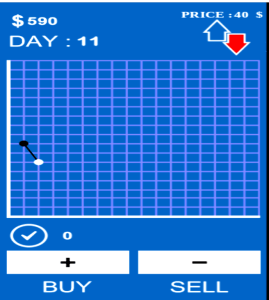Learn Quick Way To Check Data Usage On Your iPhone/Android etc
The advent of mobile phones have dramatically changed the way and manner people access the internet these days.
Before now, you needed to be at home or office to be able to access the internet via your home or office computer devices.
But with the proliferation of mobile phones and the offering of data services by telecommunication companies, it is now much easier to access the internet on the go than ever before.
As long as you have data connection on your mobile phone (be it Blackberry, Android or I-phones), the phone is internet enabled and the internet configuration of the internet service provider is in order; you can do whatever you want on the internet with it but the more time you spend on your mobile phone’s internet connection and the more activities (downloads, browsing etc) you undertake on it, the more data you consume.
Most of these service providers charge their clients to have access to internet connection and the cost differs based on the network (2G, 3G, 4G, Wi-Fi etc) and the duration the subscription would be active but often, subscribers would always want to track how much they’re being charged per byte even though it’s always stated in the terms and condition of the service.
So, is there a way to check data usage on your Android phone? The answer is YES!!!.
To check how much data you’ve consumed on your smartphone and what is left, there are basically two methods of doing it.
You can contact your internet service provider (ISP) to request for the short-code to access your data balance or simply follow the simple steps outlined below to check it on your smartphone which usually give detailed information.
Step 1 –
Go to the Settings icon on your Android phone and click on it. The next settings page that appears is usually grouped into :
wireless and networks: This is where you make changes to your internet settings, SIM operations and Bluetooth/Hotspot.
Device: This is where you configure the operations of your phone; manage applications, storage device, battery capacity, profiles etc.
Personal settings: This is where you manage your location, security settings,language etc.
System settings: This is where you get information as regards your phone operating system.
Step 2 —
Go to ‘data usage’ under ‘wireless and networks’ and click on it; it will then bring a page where you can set the limit to your data usage either daily, weekly, monthly or you choose a custom date.
Don’t forget to switch to the network you want to check its data usage if your phone is having two SIM (Subscriber identity module) on it.
Observe the simple line chart which depicts your data consumption and as well as your data limit if you had set it before.
Just down below it, you would see the list of your installed apps currently consuming your data and how much each of them has consumed; this enable you to restrict apps that consume so much data while running in the background.