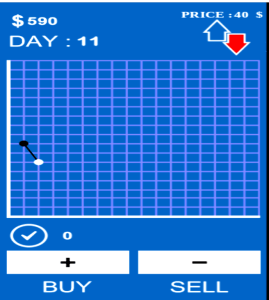3 Categories of Computer Starting Up Problems & Quick Solution Tips
There are several problems associated with computers irrespective of the size, OS and brands; desktop computers, laptops, MacBook, Windows PC etc and some of the common defects affect the starting of the PC.
To carefully deal with “my computer power is on but laptop does not turn on” problem, computer turning on and off again, failure to boot, standby green light on motherboard but wont boot, beeping noise, no fan and others, you should understand the signs relating to each problem type.
3 Categories of PC Starting Problems
The computer starting problems can be basically grouped into three, Power on but not turning on, OS not starting (Windows booting) or the hard disk not detected or similar problem. There are signs to note in order to get where the problems lie but here today, we want to give quick solutions to these problems.
Even though you don’t know jack about computer repair, you should be a ‘small engineer’, study the booting process and pay attention to some signals and get to know when the computer stops the process of coming up; differentiate between when the laptop can’t turn on st all, stops working when it’s trying to boot Windows or in BIOS.
This will aid you to understanding the cause of the problem or at least, the parts of the system that’s faulty.
The computer won’t turn on
When your computer does not turn on at all, it’s possible the problem is with your power source ( the electric socket and others) or the cable wire you plugged and connected to the computer system.
It could also be the motherboard that’s not working properly or the computer hardware. In some cases, the problem could also be from from the computer processor (CPU)
If you want to take bold step to solving the said problems and also minimize the cost of assessment and repair when you take it to the engineer, you can do ‘guess work’ by testing the socket with another electrical appliance and also test your laptop with another cord.
If there is no light on the motherboard, you can ask a friend to help you with his or hers to use with your laptop and if it works fine, that means you need to replace the motherboard.
Hard drive is not detected or related problem
If your hard drive is not recognized in the BIOS of your computer and the hard drive is making clicking noise, it means there’s a problem with the hard drive, either it’s internal or external hard drive is to be loaded.
There are several causes for this, if you’ve just changed the hard drive, it may be that the ATA or Serial ATA drive is not installed properly or not enabled in the BIOS, it could also be problem in the configuration of the drive or your hard drive is not working, among other problems.
Depending on the problem, the computer may beep 3 or 4 times on startup or continue beeping while the system is running. In some cases, it can be making random beeping noise from the computer central processing unit and there would be no display on the monitor.
Each of these beeping sound is a signal to fine tune the problem with the hard drive; however if the laptop stops the booting process, the defect is for sure from the hard disk and you’re just one step from fixing the issue especially if your computer pop up a message about the system setup, that is, the system BIOS or CMOS setup.
Computer not booting into Windows
This seems to be the commonest problem experienced with computer booting problem. Unless you choose to boot your computer from other storage or safe mode, it’s expected to boot into Windows and load your programs but if there’s problem with any of your applications, the PC may not be able to load the operating system.
We’ve covered this problem and solutions to it extensively. You can boot into safe mode, use other storage etc, backup your system and use Windows startup repair tool. If this problem persists or reoccurs later, you may need to install new Windows. Just make sure you create a backup.