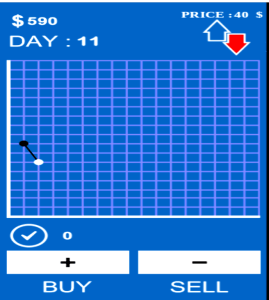How to Block Someone’s Number on Whatsapp with FingerSecurity App
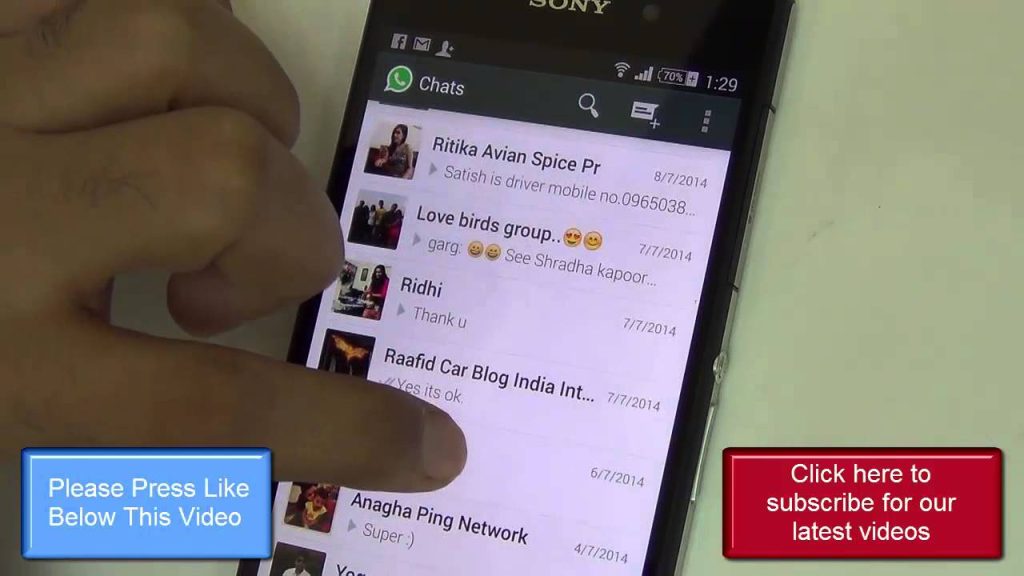
Learn to Block Someone on WhatsApp with your Fingerprint
I often receive series of questions about WhatsApp security, How do I block someone from contacting me on WhatsApp, i’m using android, some say iPhone; while some people want to learn to unblock, some want to know if they’ve been blocked by friend on WhatsApp. Some still want to know what happens when they block someone on WhatsApp.
Personally, I do receive messages from people I don’t know and get added to groups of no interest. There is nothing more uncomfortable than when someone breached your trust or spy and read the messages that are in your WhatsApp or another application where you receive text messaging.
The good news is that, you can block access to the apps you want, including WhatsApp, with FingerSecurity fingerprint lock, a mobile lock screen fingerprint scanner to mandate user to use fingerprint in order to access your android, iPhone, Samsung devices.. etc.
Some people can spy on cell phone without installing software on the target phone, spy and read text messages from your iphone and android without you knowing. This is common among spouse and cheating partner.
How do you know and tell if someone is spying on your phone and reading your text messages from their phone, detect and stop their spying software. Is anti spyware the solution? .. hmm!
Prevention, they say it’s better and safer than cure. To shield your phone from someone who wants to spy on your mobile device, simply follow the steps below to make fingerprint lock app, using fingerprint the only way to access it.
1. Download and install your Fingersecurity App
FingerSecurity is an application built to lock text messagemessages on Samsung galaxy but working on android and other OS. You can download it completely free from Google Play store.
If you want the full features of this fingerprint scanning app, just get the premium version, you will have to pay few bucks but the good is you can block your WhatsApp with the free version of this real fingerprint app , payment is not really necessary as you can access this feature free and without limits.
2. Enable FingerSecurity Access all Applications
If you want FingerSecurity fingerprint lock app to work properly, you will have to allow access to WhatsApp Messenger and all other applications on your mobile phone. If you don’t do this, it will be impossible to protect your WhatsApp against spy with your fingerprint. A shortcut to the settings is offered from the FingerSecurity settings menu. To achieve this, just move the tab and turn back.
3. Check the Compatibility and Set your Passcode
Using the thumb lock effectively depends on how up-to-date or recent your cell phone is. There are some phones that are not compatible with FingerSecurity (initially, it was only with Samsung S series) but I can tell you that almost all the android phones in circulation now are compatible with real FingerSecurity screen lock.
Once you pass the compatibility test, the finger lock screen app will ask you to set your four-character passcode. This option is necessary in case you’re having problem using your fingerprint to unlock applications like WhatsApp; so that you don’t get stuck in shit.
4. Access to WhatsApp with your Fingerprint
When you’re done with the initial configuration of FingerSecurity, just select the application you want to protect with your fingerprint and once this is done, you can now return to the home screen or close FingerSecurity app.
Yes, you’ve secured your WhatsApp account and you don’t need to worry if someone can hack your WhatsApp account as WhatsApp will be locked and only your fingerprint will allow access into it.
Don’t end the conversation here, share it on your online social network and let people give their experiences and opinions.