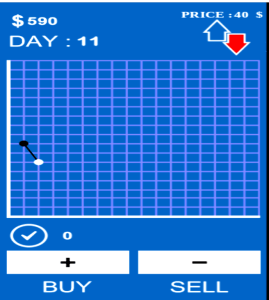How to Authorize & Deauthorize Computers on Itunes, Find Out List of Synced PC & Solutions to Problems
With iTunes, you’re able to connect multiple devices with your account and share your music, albums, audiobooks, apps etc across these devices; phones or computers. To do this, you need to synchronize your iPhone to your computer, iPad, or iPod in order to transfer your song playlists to these devices.
However, In order to use this feature, you need to activate your laptop in your iTunes account.
How do you now authorize a computer and add a new device to your iTunes account?
How to create Apple ID
The first thing is to register your account and create your Apple identification code (Apple ID). To do this, Go to settings, Tap iCloud and create a new Apple ID, Enter the required information like your date of birth (DOB), Name and create an iCloud email address or select the existing email.
If you already have Apple ID and contents are in your Apple ID account but want to transfer the contents to other devices, you don’t need to create another account again, jump the account creation stage above and authorize your PC.
How to Authorize Computer
Go to the Apple store menu on your new device and tap “Enable this computer” option and enter your Apple ID and passcode, after that, click the activate button and viola, your new device is now authorized to use your purchased contents on the iTunes store. With this, you can share your account with your spouse and family with just one time purchase.
Note: you cannot authorize more than five computers but iOS devices (iPad, iPod touches and iPhone) are exceptions. However, If you’re not able to authorize a new computer, it’s likely you’ve reached the limit and only need to manage the authorized computers by deauthorizing some of it; that’s the simple fix.
If iTunes says your computer is not authorized but it is, and keep asking you to authorize computer that’s already activated each time you want to add the device, this is becoming common as iOS devices are sometime counted even when they’re exceptions to this 5-computer- limit, just contact the Apple support to help you rectify this, sometimes, fee is attracted.
If you’re having authorized computer that is now dead, you no longer have or want to use with your iTunes anymore, you’ll have to de-authorize such computer.
How do you now find out to see the list of authorized computers on your iTunes account and which one you need to deactivate?
Go to the Apple store, Tap account and click View account, Enter your passcode. Tap the iCloud and select “Manage Device” and you will see the number of authorized computers associated with the Apple ID. Note: there’s no information about each computer that’s authorized, you can only see the number of the list.
How to De-authorize all computers
If you want to de-authorize all your computers and reauthorize new PC, you can only do this once in every year and this seems to be the Almighty solution to deactivate old PC that are authorized but no longer used.
To do this, open the iTunes store, go to the menu bar and choose your account, Tap account authorization and click on the De-authorize button. Your login details would be requested and just fill in your Apple ID and password and click De-authorize. Once this is done, your computer would be deactivated from getting contents from your Apple ID.
If you want to de-authorize all synchronized computers, after you’ve logged on, scroll down to the tab you see “Computer Authorization” and Tap De-authorize all and confirm this action and all computers synced to your account would be deleted.
If you’re in doubt of what happens when you de-authorize all the computers in iTunes, you don’t need to worry as you don’t lose your songs, playlists or apps etc; everything will still be in your account, only that the computer you’ve de-authorize would not be able to access and use these contents unless it’s reactivated again.