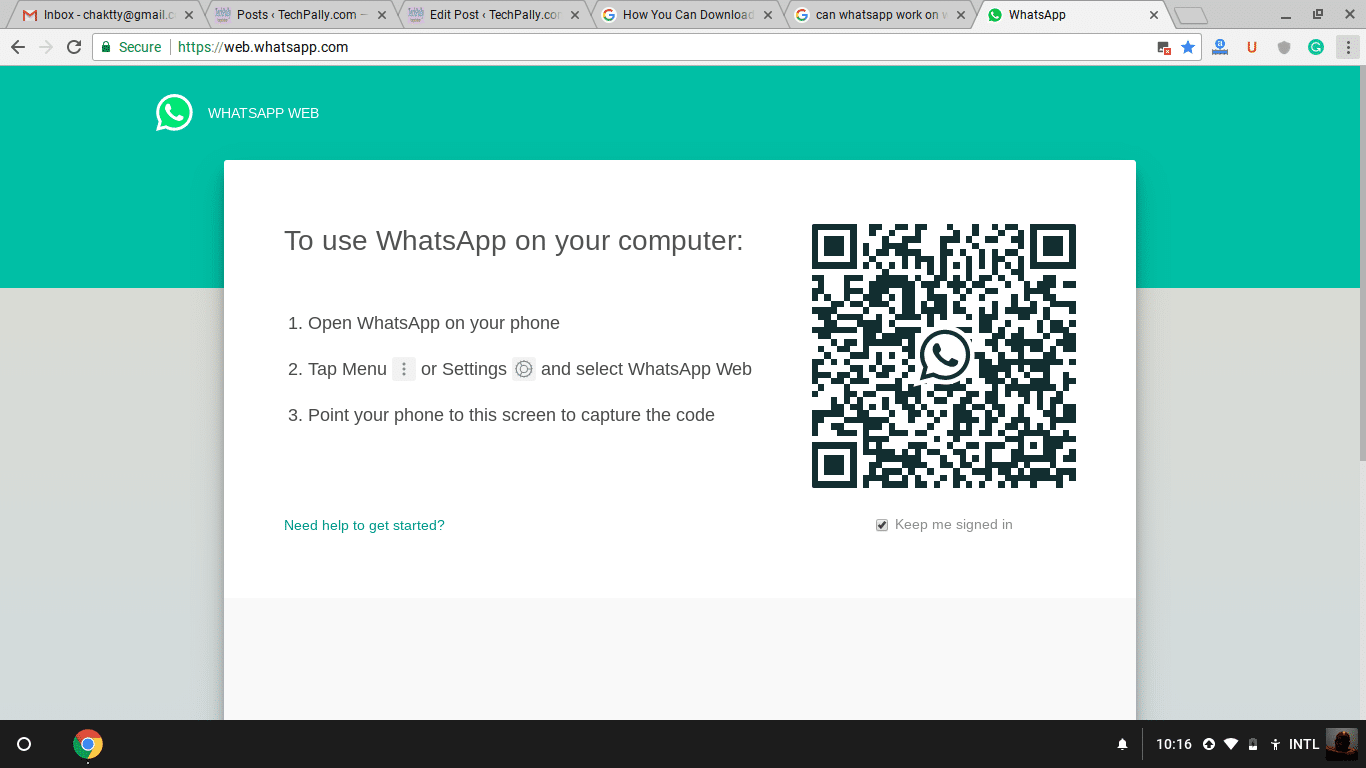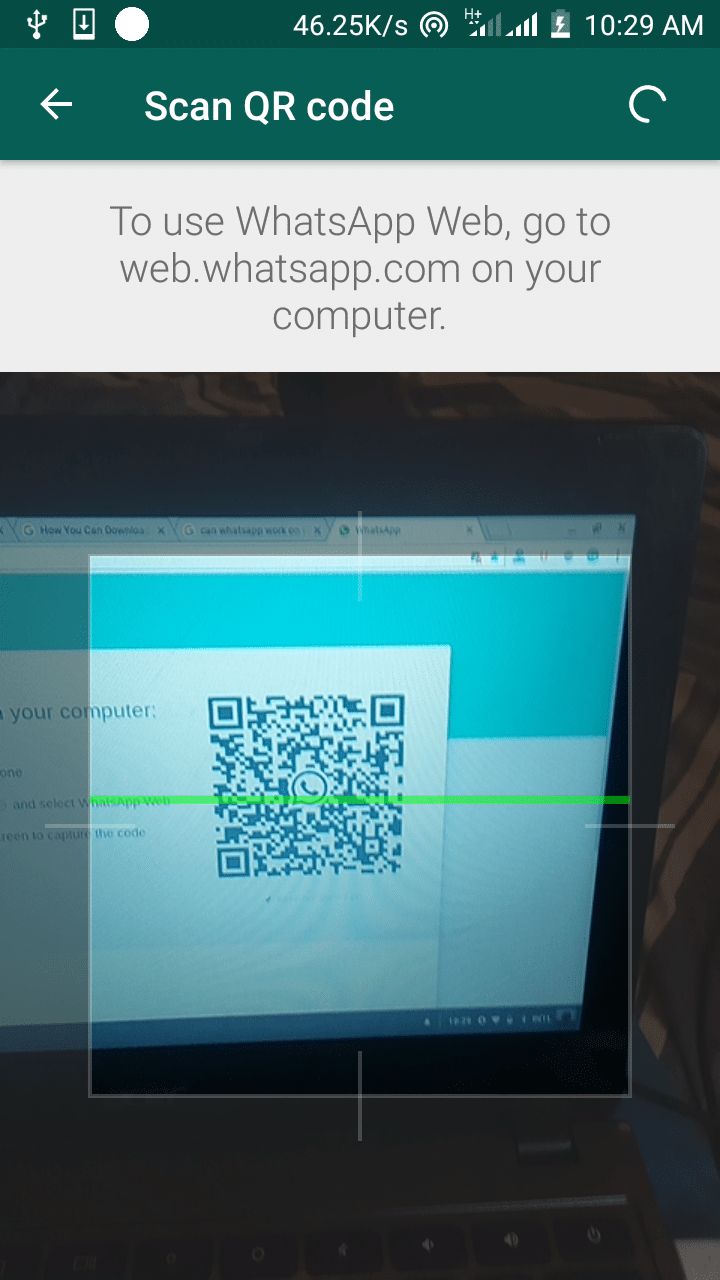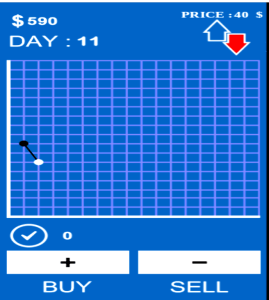How to Install and Use WhatsApp on your Computer
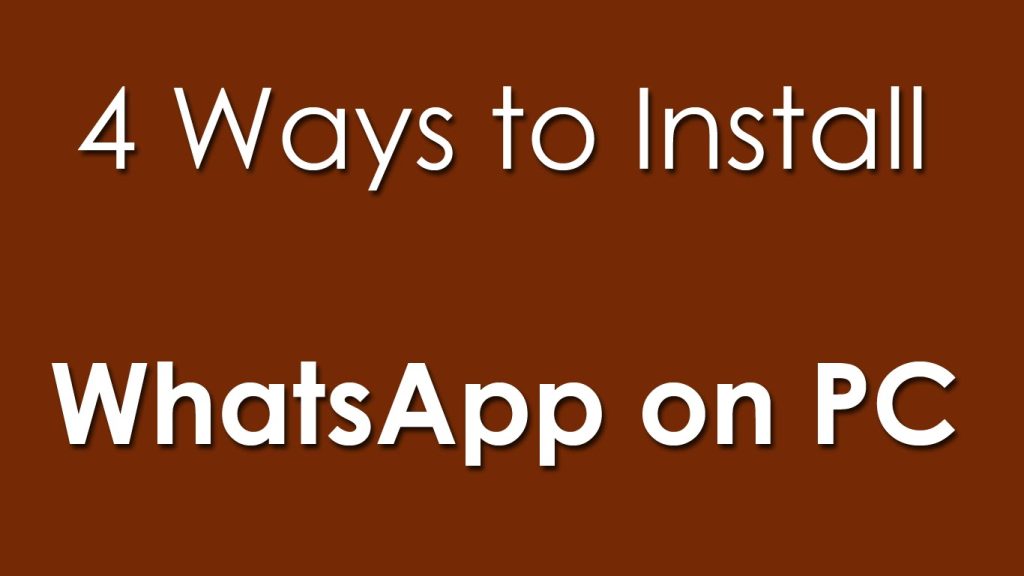
WhatsApp is the most popular messaging application now. Before, it’s a mobile app you can only install on your smartphone.
Now, it is no more news that you can use WhatsApp on your computer running on Windows OS, Chrome, Mac, and even Linux.
For Linux, you will need the Ubuntu software or you use the command line.
The web app is different from the one you use on your smartphone, it’s just a web address and not an app you’ll need to install.
While the features are almost the same, there are minor differences between the mobile app and the web program.
Before you can use WhatsApp on your desktop computer or laptop, you will need to first launch WhatsApp on your mobile phone and keep it running.
This is because you can not create the WhatsApp account on your computer, you can only log in on it.
You can log in to your Whatsapp account and sync multiple devices so you don’t have to stick to one device.
What you will do is to open the Whatsapp on your computer, and the screen will appear as it is below.
You will be required to open Whatsapp on your phone. Go to your settings on the Menu dashboard and select Whatsapp web.
Once you do that, the QR scanner will appear, and you just need to place it in front of your computer screen to scan the code on your Whatsapp web page.
In WhatsApp for computers, you will simply need to show that you are an active user to use it.
Once you link your account, the mobile must be connected either via Wi-Fi or data connection to receive the messages.
That is, WhatsApp for Windows and Mac is simply an installable version of WhatsApp web.
However, it is a primary requirement to have an active account linked to a phone number.
WhatsApp for PC works exactly as it does on your mobile device, with the advantage that the computer has a larger screen and keyboard.
The cons of Whatsapp web is that you can now post status but you can view your friends’ statuses.
You can not also make voice and video calls; You can only send voice messages.
The Whatsapp web does not also feature that enables you to copy more that one chat and forward to your contact.
You can only use your computer mouse to copy messages.
How to install WhatsApp for Windows and Mac
Download WhatsApp for PC
In Windows, WhatsApp works from Windows 7, while on Mac will work in the latest versions of OS X.
Link the mobile account with the PC
Open WhatsApp on the phone and access the WhatsApp web section.
It is located in the app Setup menu. It will open the camera of your mobile, bring it closer to the QR code that appears when you start the program WhatsApp for PC.
it is a similar process unless you don’t want to use a smartphone but rather android emulator on your PC.